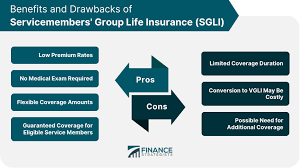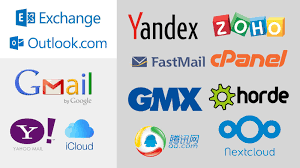We show how to install a web analytics counter on a website and how to use the service.
What is Yandex Metrica for?
Benefits of the service
How to create and configure a visitor counter
How to install the Metrica code on the site
Yandex Metrica Interface
How to work with Metrica: main reports
Goals in Yandex Metrica
Summary
What is Yandex Metrica for?
Table of Contents
Yandex Metrica is a web analytics service that allows you to evaluate website traffic and user behavior on them.
Internet marketers also use Metrica to evaluate the effectiveness of advertising and conversion from an advertisement to a purchase. Specialists monitor where users click, how many pages of the site they study, where they come from, how quickly they leave, and so on.
In this article, we will show you how to set everything up and how to work with reports in the service. To make it more visual, you can practice in the Metrica test counter – access to it is open even without a Yandex account.
Read Also:Internet Marketer Profession: What You Need to Do and How Much You Can Earn
Benefits of the service
Metrica has several advantages:
Webvisor is a function that records the user’s screen during a visit to the site. Later, the marketer can watch this recording and see how the client studied the site: which pages he scrolled through, which ones he stopped at, which elements on the page he paid attention to.
Scroll and click maps . These are heat maps in Metrica that show where users linger and where they try to click.
Target actions. Show whether users perform the actions the marketer wants: clicks on buttons, page views, etc. Some of the goals are even set up automatically.
More user segmentation options. Filters in reports allow you to divide site visitors into groups and study their behavior separately. For example, a site selling baby food can study the behavior of mothers and fathers separately.
How to create and configure a visitor counter
In order for the service to start collecting data from the site, you need to create an analytics counter and then add it to the code of all the site pages.
It is not difficult to create and configure a counter. To do this, log in to your Yandex account and proceed to creating a counter .
Part 1: Set the settings
Counter name is the name that will be displayed in the list of counters. It is best to specify the company name or website domain here: this way you will easily find the desired visitor counter if there are several of them.
Website address . If the counter is created for the entire site, specify the address of the main page without “http/https”. For example: example.ru. If the counter is needed to collect statistics from only one section, specify the path to it: example.ru/catalog/.
If the site is in two domains (for example, .ru and .com) or the site pages are on subdomains, add them using the “Additional addresses” button. Or check the boxes “Accept data only from specified addresses” and “Including subdomains”. This way you won’t have to enter everything manually and the visitor counter will collect data only from the pages of your site, no other data will get into it.
Next, you need to select the time zone in which the company operates and specify an email for notifications.
The “Automatic goals” function is enabled by default and does not need to be disabled. You need to enable the “Webvisor, scroll map, form analytics” function so that Metrica can track and record users’ screens. The service does not see personal data, namely logins, passwords, and phone numbers entered into forms.
Part 2: Install the counter code on the site
The counter is a code that needs to be added to the code of the analyzed site. This code is located at the very end of the page with the second stage of Metrica setup.
Important: the counter code changes every time you make changes to its settings. If you first installed the counter on the site and then changed the Metrica settings, the code must be reinstalled.
Therefore, let’s first look at the additional settings, which are located in this section.
is a Metrica function for tracking user interactions with products on the site. To make it work, you need to enable the function in the counter settings and set up data transfer on the site. Read the service instructions to find out how to do this .
Content analytics is a whole block of reports on the readability of materials on a company’s website or blog, the number of readings, and much more. For analytics to work, you need to install special markup on the site. You can read more about this in the Metrica help section .
Additional settings are almost never used, they are needed in exceptional cases:
Currency determines what currency the eCommerce data will be displayed in.
Visit timeout defines the number of minutes of user inactivity for the visit to end. By default, a visit is considered to be over if the user does nothing on the site for 30 minutes. You can increase this if your site has a lot of long videos or other content that can be explored without moving the cursor.
Hash tracking is only useful for sites that use AJAX technology and update data on the page without reloading. You can find out whether such technology is used on the site from the developers. Without hash tracking, the number of views will be calculated incorrectly.
For XML sites – check the box if the site consists of XML files, otherwise the code will not work. You can check with the developers whether the site is such.
In one line – removes hyphens and aligns lines of code.
The informer adds icons with traffic statistics to the site. It will be useful, for example, for media that need to confirm the audience size.
An alternative CDN allows you to correctly count visits from regions where access to Yandex Metrica is limited, but it can reduce the speed of loading the counter code.
Outdated counter code — click if you need to return the previous version of Webvisor to the interface. Those who are working with Metrica for the first time do not need this setting.
Access to market reports is a pre-installed feature, which means that Yandex can use anonymized data from your counter to build market reports.
After setting up the counter, you can install the code. Metrika offers instructions for the most common sites.
Read Also:Useful Benefits of Technology in Education
How to install the Metrica code on the site
After setting up the counter, you can install the code. Metrika offers instructions for the most common sites.
HTML — these are sites with direct access to the code. That is, developers can manually add part of the code. In this case, copy the counter code at the bottom of the page and give it to the developers, then they will do everything themselves. If the site is created on Bitrix, 1C, OpenCart and other similar systems ( CMS ), most likely, you can’t do without developers either — the principle is the same as above.
The main thing is to clarify that the counter code must be placed within the < head > or < body > tags. The closer to the beginning of the page the counter code is, the more accurately the service will record visits to the site.
If the site is created on a constructor, you can add the counter code yourself. Below are instructions for the most popular constructors. If the site is based on another service, go to the help or contact the constructor’s technical support.
Tilda
Find the site card on the main page of your personal account and click “Edit site”.
Then – “Site Settings” and “Analytics”, this section is located in the menu on the left.
Find the “Yandex Metrica” item and click the “Connect” button. Allow access to the Yandex account, and then in the same field in Tilda, select the desired counter.
Go back one step to editing the site. And click “Publish all pages” to complete the counter installation.
Wix
- On the page with the code installation in Metrica, go to the “CMS” tab and copy the number from “Option 1”.
Open your Wix website dashboard and then the Marketing Tools section . If you have multiple domains, install the counter only on the primary domain.
Select Metrica and then click Connect in the upper right corner.
Enter the copied number and save.
The code can also be installed via a tag management system, such as Google Tag Manager or Tealium. If such a system is installed on the site, use the instructions in Metrika to install the counter.
Usually, data from the site starts to arrive in Metrica immediately. In rare cases, it can take up to 7 days — for example, Wix warns about this.
Yandex Metrica Interface
The Metrica interface consists of four functional elements: menu, filters, graph and data table.
If you set up filters in one section and then move to another, the same filters will be applied there.
Reports with filters can be saved via the button in the upper right corner, they will appear in the corresponding section. This way you won’t have to set the same filters every time.
The data table can be sorted separately by the number of visits, visitors and other indicators.
Each section has a hint: click “How to use” and detailed and simple help will open:
The Metrica test counter shows all possible sections and reports, but the real counter will only show what you have configured. For example, if you have not enabled content analytics, there will be no “Content” section.
How to work with Metrica: main reports
Reports in Yandex Metrica are grouped according to the main tasks of an internet marketer .
Each group contains the reports most suitable for this task.
Group “Who comes in”
Here you can see the gender and age of people who visited the site, what devices they used, where they came from, what search queries they entered, and even what they are interested in.
For example, in the “Search queries” report of the test counter, you can see which queries and browsers people use to search for Metrica on the web.
And from the Long-Term Interests report it follows that Metrica users are most interested in business and finance. The higher the affinity index, the higher the interest in the category.
Group “From Where”
Here you will find out from which resources users come to the site. You can view the report for each site separately, but the report “Sources, summary” will be most useful. It aggregates data on all transitions to the site for the selected period.
For example, here you can see that people come to Metrica from search engines and usually do this during working hours on weekdays.
Graph from the Metrica test counter
Group “What are they watching”
In this group of reports, you can find out which pages users visit most often and what target actions they perform. Here is Webvisor, which shows a recording of the user’s screen and basic information about their visit: when and where they came from, how much time they spent on the site, how active they were and what goals they achieved.
Group “How to use”
One of the most useful blocks. Shows how correctly clients understand the site and how much they are interested in it.
For example, the “Scroll Map” shows that only a quarter of users reach the second screen of the English-language Metrica website.
And that’s okay: their main target action — the “Login” button — is on the first screen and takes you to another page. You can see which buttons users click in the neighboring “Click Map” report.
Group “How often”
This group of reports allows you to find out what time users usually come, how often they return to the site and with what interval.
For example, the “Visit Frequency” report shows that many people use Metrica every day. However, most users log in to the service several times a week.
Advertising Return Group
One of the most useful blocks for a marketer: it shows whether the company’s investments in advertising are paying off and how the effectiveness of promotion can be improved.
For these reports to work, you need to synchronize the Yandex Metrica counter with your account in the Direct advertising system . Read about how to do this and what the nuances are in Yandex Help .
Summary
A separate item in the menu is a summary of all reports – this is a set of widgets that you can define yourself. This section allows you to quickly assess how things are going with advertising and the site: whether traffic has dropped, whether the bounce rate has increased, etc.
You can select widgets from the library or create your own with the required segmentation and filters.
Read Also:Who is a targetologist and how to become one
Goals in Yandex Metrica
It is necessary to look at the “average temperature” for all site visitors, but it is even more important to analyze those who performed the target action using the “Goal Achievement” filter.
Target actions may vary, depending on the site and its subject matter. For example, in an online store, target actions would be clicking on the “Add to cart” button and going to the cart page. On a massage parlor site, the goals are a call, a call request, or an online booking via a form. For online services, clicking on the “Registration” button. There are many options.
Metrica sets up the main target actions automatically and starts tracking them immediately. In reports, such actions will be marked with the word “Auto target”.
Metrica tracks these and many other events:
click on email,
click on the phone number,
click on the button,
transition to messenger,
submitting the form,
downloading files,
Search the site.
Some of them may require additional configuration, read more about this in the Metrica help .
End-to-end analytics in Yandex Metrica
In the “Advertising Return” group, there is a “Sources, Costs, and ROI” report, also known as “End-to-end analytics” in the menu on the left.
End-to-end analytics is a way to evaluate the effectiveness of advertising investments not in clicks and views, but in real sales and money. Such services aggregate data on traffic sources, advertising costs and actual sales, and then connect them together.
Thanks to this, the marketer can clearly see that from advertising campaign A he received 10 sales for the amount of 50,000 ₽, and from campaign B – zero sales. So the marketer can make a decision: campaign B is ineffective, I turn it off, and transfer the money to campaign A.
Such reports help to prove to management the effectiveness of investments in marketing.
To set up a report, you need to synchronize Metrica, advertising systems and the CRM in which sales are conducted. For more information on how to do this, watch the service’s video instructions:
Another task is to be able to correctly analyze the effectiveness of advertising. It can be difficult for beginners to understand such reports due to the number of terms and the opaque influence of some parameters on others. Self-education will help with this: there are many courses on Internet marketing for beginners and analytics on the Internet.
Summary
Yandex Metrica is a fairly simple but capacious web analytics system.
The service has clear tips for each action, and many settings of the visitor counter are performed automatically: for example, code optimization to speed up its loading and auto-goals. At the same time, Metrika also has free end-to-end analytics – usually such services cost several hundred thousand rubles per year.
The service is suitable for both beginners who are just getting to grips with the topic or are running their first project, and professional Internet marketers who want to track the effectiveness of advertising before sales.